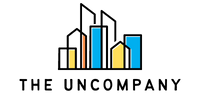In today’s fast-paced business environment, efficiency is everything. Organizations are constantly searching for ways to streamline their processes and eliminate repetitive tasks that consume valuable time. One powerful but often overlooked tool in Google Workspace is Google Apps Script. This scripting platform allows businesses to automate tasks and create custom solutions that integrate seamlessly with Google tools like Sheets, Docs, and Drive.
The best part? You don’t need to be a coding expert to harness the power of Google Scripts. In this post, we’ll explore how custom solutions using Google Scripts can solve common business problems, with examples of simple scripts that can have a big impact.
Why Use Google Apps Script for Custom Solutions?
Google Apps Script offers several compelling reasons to become a go-to tool for custom business solutions:
- Integration with Google Workspace: Apps Script works natively with Google Workspace tools like Sheets, Gmail, Docs, Drive, and Calendar. This makes it easy to automate tasks that span multiple apps, like pulling data from Sheets and sending email reports through Gmail.
- Cost-Effective: Google Scripts are free to use, requiring no additional software or licensing. As long as your team is using Google Workspace, you already have access to this powerful tool.
- No Extensive Coding Knowledge Needed: Even if you’re not an experienced coder, you can still build useful scripts by following online tutorials and using templates. For those familiar with basic programming concepts, the Apps Script environment is intuitive and accessible.
Common Business Problems Solved by Google Scripts
Google Apps Script can tackle a range of business challenges, including:
- Repetitive Tasks: Manual processes like updating spreadsheets or sending recurring emails are time-consuming and prone to errors. Scripts can automate these processes, reducing the workload and minimizing mistakes.
- Data Management: Whether it’s filtering large datasets, generating reports, or merging information from multiple sources, scripts can make data management tasks more efficient and accurate.
- Collaboration: Google Scripts can enhance collaboration by automating communications, managing shared files, and ensuring the team is aligned through real-time updates.
- Efficiency Boost: By automating multi-step workflows and minimizing human intervention, scripts help teams focus on strategic activities rather than routine tasks.
Example 1: Automating Report Generation in Google Sheets
Problem:
Many businesses need to regularly compile data from multiple sources, generate reports, and distribute them to stakeholders. Doing this manually is time-consuming and prone to errors.
Solution:
A custom Google Script can automatically pull data from multiple sheets, process the information, and generate a summarized report. You can even set the script to run on a schedule, generating reports at the end of each week or month with the click of a button.
javascript
Copy code
function generateReport() {
var sheet = SpreadsheetApp.getActiveSpreadsheet();
var dataSheet = sheet.getSheetByName(“Data”);
var reportSheet = sheet.getSheetByName(“Report”);
var data = dataSheet.getRange(“A2:B10”).getValues(); // Example range
// Process data and update the report sheet
reportSheet.getRange(“A1”).setValue(“Weekly Report”);
reportSheet.getRange(“A2:B10”).setValues(data); // Example placement of report data
}
Impact:
By automating report generation, businesses can save hours every week, ensure consistency, and eliminate errors in data compilation. This not only improves the quality of reports but also allows stakeholders to access up-to-date information in real time.
Example 2: Sending Automated Email Reminders from Google Calendar
Problem:
Keeping track of deadlines, meetings, and events can be challenging, especially in larger teams. Forgetting to send out reminders can lead to missed opportunities or delayed tasks.
Solution:
A Google Script can automatically send email reminders based on events in Google Calendar. By connecting the Calendar and Gmail APIs, you can set up a script to send out emails whenever a key deadline or meeting is approaching.
javascript
Copy code
function sendReminderEmails() {
var calendar = CalendarApp.getCalendarById(“your-calendar-id”);
var events = calendar.getEventsForDay(new Date());
events.forEach(function(event) {
if (event.getTitle().includes(“Meeting”)) {
var recipients = “team@example.com”; // Add your team emails
var subject = “Reminder: ” + event.getTitle();
var message = “Don’t forget about ” + event.getTitle() + ” happening today!”;
MailApp.sendEmail(recipients, subject, message);
}
});
}
Impact:
By automating email reminders, teams are always updated on upcoming deadlines or meetings, reducing the risk of missed appointments or project delays. This increases accountability and ensures smoother communication.
Example 3: Automating File Organization in Google Drive
Problem:
Managing and organizing files in Google Drive can quickly become overwhelming, especially for teams working on multiple projects. Manually sorting files into folders can lead to clutter and lost documents.
Solution:
A simple Google Script can automatically sort files into designated folders based on file names, dates, or other parameters. For instance, you can create a script that moves all project files containing a certain keyword into a specific folder.
javascript
Copy code
function organizeFiles() {
var driveFolder = DriveApp.getFolderById(“your-folder-id”);
var files = driveFolder.getFiles();
while (files.hasNext()) {
var file = files.next();
if (file.getName().includes(“Project A”)) {
var projectAFolder = DriveApp.getFolderById(“project-a-folder-id”);
file.moveTo(projectAFolder);
}
}
}
Impact:
This script keeps Google Drive organized without requiring manual effort. It ensures that important files are always in the right place, making it easier for teams to find what they need and reducing the risk of lost documents.
Best Practices for Building Custom Google Scripts
- Start Simple: Begin by automating smaller tasks before moving on to more complex workflows. Simple scripts can often make the biggest difference in saving time and reducing repetitive work.
- Leverage Documentation and Tutorials: Google offers extensive documentation for Apps Script, and there are numerous online tutorials and forums to help troubleshoot issues and build custom solutions. Use these resources to learn and iterate on your scripts.
- Test Thoroughly: Before rolling out a script to your entire team, test it on a smaller scale to ensure it works as expected. You can use test data or a sandbox environment to validate the functionality.
- Continuous Optimization: As your business needs evolve, revisit your scripts to improve performance or add new features. Optimization ensures your scripts stay relevant and efficient over time.
How to Get Started with Google Apps Script
Getting started with Google Apps Script is simple:
- Access the Script Editor: Open any Google Workspace app (e.g., Google Sheets), click on Extensions > Apps Script, and you’ll be taken to the Script Editor, where you can start writing and testing your code.
- Basic Structure of a Script: Scripts typically consist of functions (blocks of code that perform a specific task). You can also set up triggers to run scripts automatically at certain times or based on specific events.
- Available Resources:
- Google Apps Script Documentation: Comprehensive official documentation that covers everything from basic syntax to advanced API usage.
- Online Tutorials and Forums: Communities like Stack Overflow, or tutorials on platforms like YouTube, can help you troubleshoot problems and learn new techniques.
Conclusion
Google Apps Script is a powerful tool for automating workflows and solving common business challenges. With minimal coding knowledge, you can create custom solutions that improve efficiency, reduce errors, and boost team productivity. From automating report generation and email reminders to organizing files in Google Drive, small scripts can have a massive impact on daily operations.
By starting with simple tasks and scaling up as your team’s needs grow, you’ll find that Google Scripts offers endless possibilities for creating tailored solutions to meet your business’s unique challenges. Explore, experiment, and optimize your processes—automation has never been this accessible.
If you’d like to know more about how we can help support ongoing tasks or projects, please visit our services page and contact us with any questions you might have.